If you’re looking to setup a WordPress website then you are at the right place. This wordpress checklist will give an exact idea to setup a wordpress website.
You maybe a developer/business owner/user who wants to setup a wordpress website. You are just a few steps away from setting up the wordpress website.

1. Choose web hosting
Select a web host according to your requirements. some hosting services are hostgator, bluehost, godaddy, bigrock.
2. Download latest version of WordPress
You can check the official website for latest WordPress version.
3. Select local host or online
You can go for any of these two options – Local service like XAMPP, or Host site on a test URL.
This wordpress checklist includes some basic necessary accounts to setup.
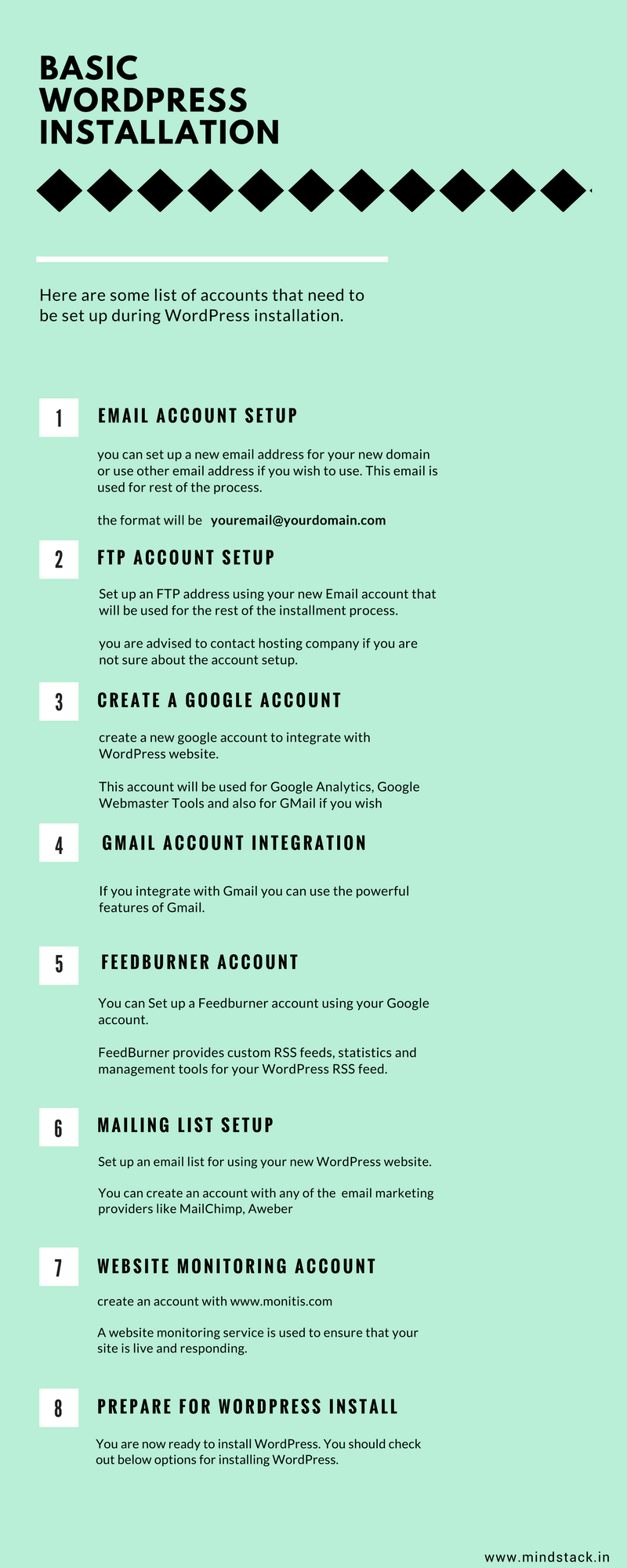
Ready to install WordPress? You can select any of the option for installing WordPress and creating a database.
- You can Install WordPress automatically from your Hosting Control Panel
- How to install WordPress Manually through FTP
4. Add the username for the administrator account
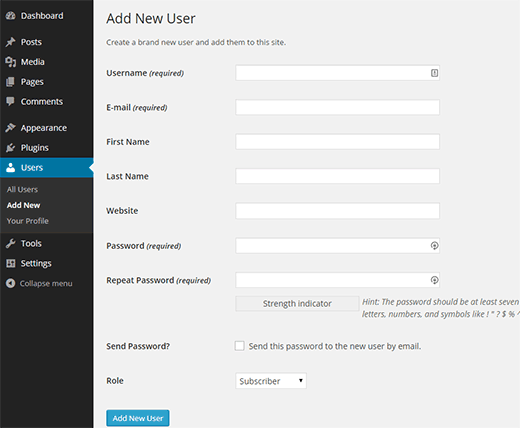
Do not use names like “admin” as the username for administrator account as this can be a security risk.
The usernames can be changed later if you wish.
Now you can login as administrator. To access login screen you can add ‘Wp-login.php’ to the end of the URL to your WordPress installation.
http://www.yourdomain.com/wp-login.php
or
http://www.yourdomain.com/foldername/wp-login.php
5. Set the WordPress Address and Site Address
You can go to WordPress Address and Site Address settings by using the Settings–>General Settings menu item.

After entering the details make sure to click the ‘Save Changes’ button.
Below WordPress checklist will help in setting up the things during development stage.
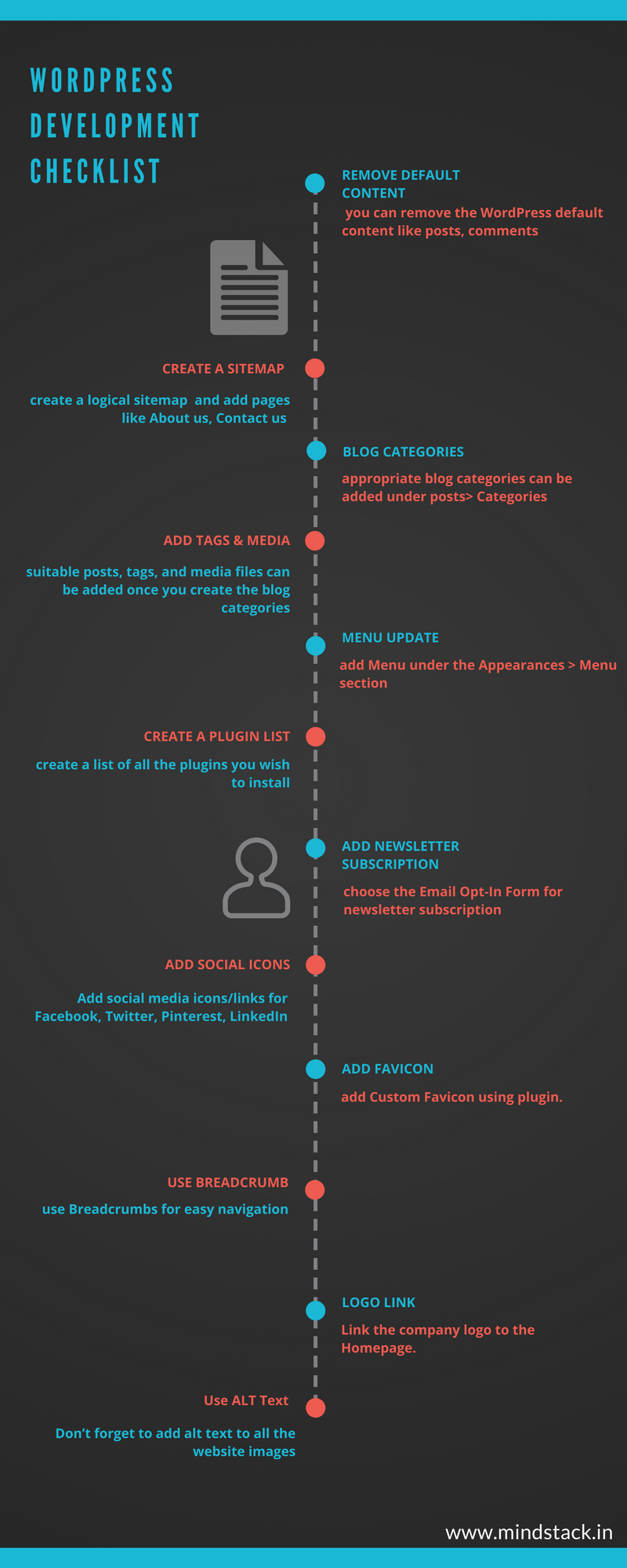
6. Upload paths
You can upload images, video, recordings, and files when using WordPress.
this can be reached by using the Settings–>Media menu item.
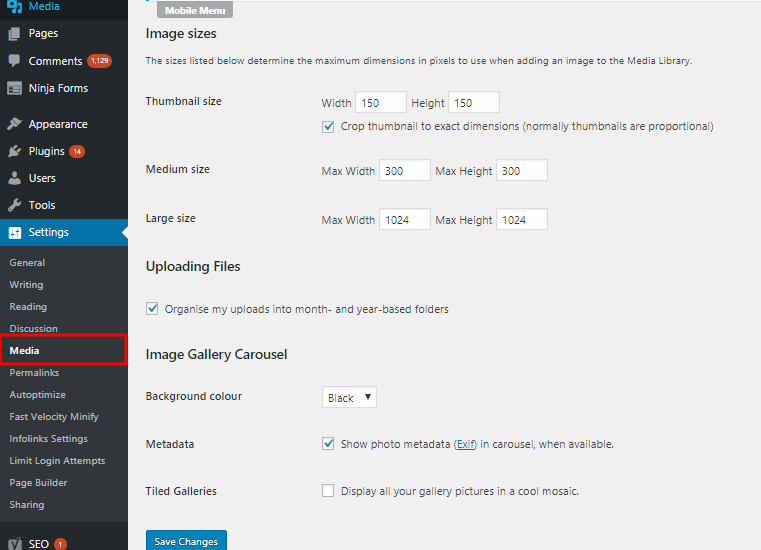
7. WordPress checklist for SEO
You can install SEO Yoast plugin for onpage optimization. Here are some of the important steps listed below
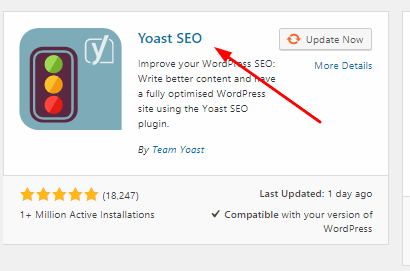
Check Robots.txt
It is a protocol used to prevent web crawlers from accessing all or part of a website which is otherwise publicly viewable. This is done by producing a text file on your website that the web crawlers can read.
Install a plugin for WordPress to help with this called PC Robots.txt.
Find out more about the robots.txt protocol.
Manage 301 Redirects
You can manage 301 redirection using Redirection Plugin.
Compress Images
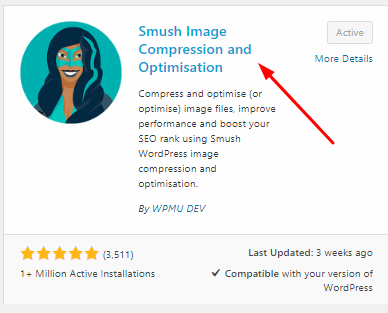
Size of the images on your website can be reduced using WP Smush it Plugin
Enable Site to be Crawled
You can headover to Settings > Reading of “Discourage search engines from indexing this site” and make website visible to search engines.
Use H1 & H2 Tag
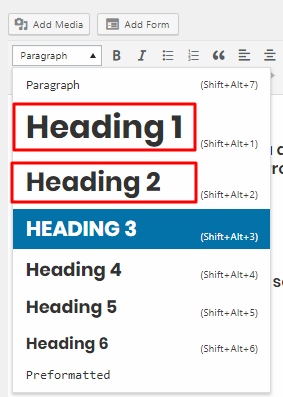
Use H1 tag once on every page and H2 tag only within content.
Add Alt text to Images
Make sure to write Alt text to images. Its an alternative text presented when the image is not visible or loaded.
Find LSI keywords
LSI keywords are important to add in your content. You can find LSI keywords using Google Keyword Planner, UberSuggest. Make sure to add LSI keywords in your content.
Check Duplicate Content
It is very important to check duplicate content in your website. You can check duplicate content using CopyScape.
Configure Google XML Sitemaps
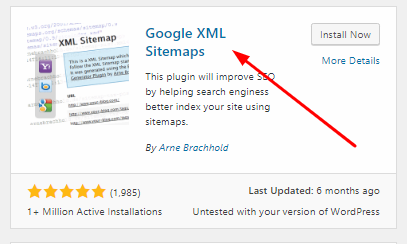
You can install the Google XML Sitemaps plugin will do this for you automatically. This will help your website get indexed more quickly and allow you to see how Google sees your site.
The next step will be login to Google Webmaster Tools using your Google account created earlier and submit your sitemap after verifying your site with Google.
For more guidelines on SEO you can check On-Page SEO Guide by Brian Dean from Backlinko.com
8. Check Loading Speed & Responsiveness
- Google’s Page Speed Insights helps to test your loading speed and improve the same.
- You can go to Google’s Mobile Friendly Test to test responsiveness of your website.
9. Fix Broken Links
Fixing broken links is important before going live. There’s a plugin called Broken Link Checker which helps in detecting broken links of your website.
10. Update Unique Keys
Unique Keys makes your site harder to hack and access harder to crack by adding random elements to the password. These secret keys are stored in the wp-config.php file.
You can install these plugins Update Unique Keys plugin. This plugin will automatically set and/or update the Authentication Unique Keys in the wp-config.php file.
11. Prevent SQL Injection Attacks
SQL injection is a hacking technique that exploits security vulnerabilities occurring in the database layer of a website.
You can install plugins like WordPress Firewall 2 plugin to identify and stop the SQL injection hacking attempts against WordPress.
Find out more details SQL Injection
12. Security
You can check the security of your WordPress with the help of Better WP Security plugin.
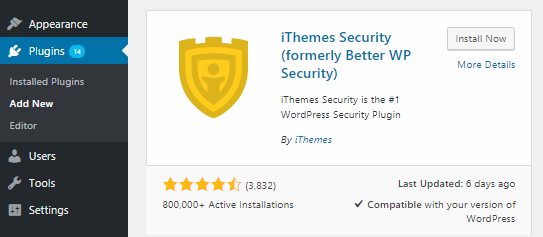
This plugin will fix many issues which are identified during installation.
13. Comment Spam
In Order to avoid spam comment you can use plugin called Akismet or Antispam Bee. These plugins filter the spam comments from the real comments.
14. Create Backup Plan
Creating a backup plan is important for every website.WordPress websites need two separate backup types:
- On demand backups of your database before upgrades.
- Automated, scheduled offsite backups.
There are number of plugins like BackWPup plugin or WP-DB-Backup plugin which can help you out in creating backup plan of your data.
15. Add utility pages
You can add utility pages to the website
- About the website
- Privacy policy – there are plugins that can help here
- Terms and conditions
- Disclaimer
- Contact form plugin such as Contact Form 7 makes adding a contact form very simple.
16. Secure Your Website by Installing SSL Certificate
One must make sure that their connection is protected by a secured security layer (SSL). The SSL certificate keeps your website secure and builds the trust among your customers. Even, Google recommends having an SSL certificate for every single website.
For an e-commerce website, you should start by encrypting all emails between your company and its vendors – especially your credit card processor. Any information that might interest online thieves should be sent through an encrypted email, not a plain text email that could be easily accessed.
17. Setup Google Analytics
Google Analytics will provide all the data analysis which help you to optimize your website.which you can sign up for using your Google account.
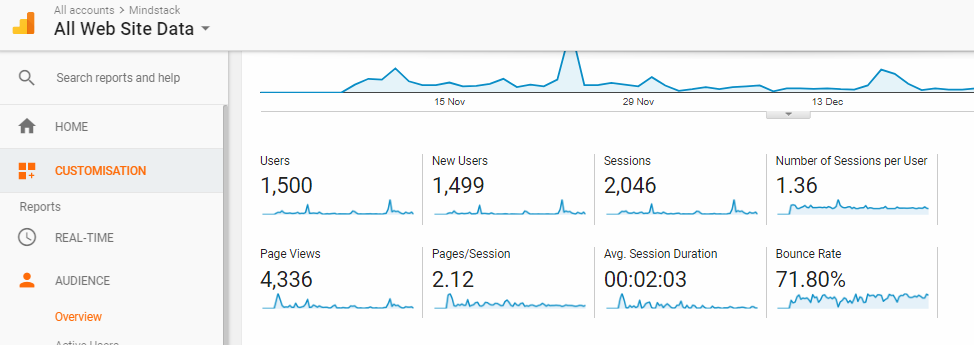
18. Add Popup to Advertise Mailing List or Products
By creating a pop window to your website you can increase subscriptions and can reach the users with latest product offers and update.
Slide In Popup plugin will create a free popup at the base of every page.
19. Integrate Payment or Ecommerce Provider
You can easily integrate your payment processor or ecommerce functionality into your site. Various plugins to ease your payment process.
- Integration for Paypal, Google Checkout and other payment providers.
- A large choice of shopping carts plugins.
20. Performance of WordPress
Improve the performance of WordPress using a caching plugin. The most highly recommended one is the W3 Total Cache plugin.
21.Test your wordpress configuration
Check the speed of your website – A slow site can annoy your visitors and impact on your search engine results.
22. Use different browsers to test
You can test using different browsers to know how your website is displayed to your visitors.If your sign up for the free service at BrowserShots which will allow you to test your website in various browsers.
23. Submit for Local Listing
If you have a website that is about a local business, make sure you register to Google Business.
This WordPress checklist will be helpful for all business owners, developers and users out there! If there is something to add, I’d love to hear from you in the comments below!